Well we have looked into what is Digital Minimalism, now let’s surge ahead.
You must have experienced the joy of cleaning up your room and the satisfaction of seeing and living in a decluttered space.
Now, the same can be achieved by decluttering our digital space.

Have you switched on your laptop or desktop and found unwanted files staring in your face, reminding you about the tasks which were incomplete or reminding you to clear up the place altogether?
This has happened to many of us and we feel drained out just by going through the heap of things on the desktop or laptop.
Well how do we overcome, getting into that situation?
Clearing up unwanted files, softwares, redundant data can create a very vibrant space to work digitally.
As we are engaged with people across the globe virtually even more so now, it is time we have a productive area to work in.
So, let’s get started.
10 STEPS TO DIGITAL DECLUTTERING
1.Clean your Desktop-
As you login to the home screen, you might find a whole lot of unwanted photos, documents and unused softwares staring at you.
- Put the required documents into a specific named folder
- Delete redundant and unwanted documents
- Save photos onto a hard disk or upload them onto One Drive / Drop Box / Google Drive
- Delete unused Softwares
- Pin only mostly used Icons on your Home Page or Screen and Unpin unwanted Applications or Programs
2. Organize folders in respective Drive Disks on your Laptop or Desktop-
Your Laptop / Desktop could have numerous Drives on your Computer. You can organize and keep only respective documents in each of the drives.
- You can create a Work Folder in Drive ‘D’ and store all the relevant documents, presentations in this folder
- You can create a Home Bills folder in Drive ‘E’ and store all home related documents, bills, official documents etc.
- You can organize according to the above two steps or you can keep your documents Category wise in one single drive when you do not have multiple drive disks on your system.
- Make sure you give relevant and easily recognizable names to the folders and files
- Don’t make the Desktop as a default Save location.
3. Organize folders in your External Hard disk-
When you have lots of important documents or photos, you can store them separately onto an external hard disk.
- Make sure you organize the documents in specified named folders
- Periodically delete unwanted documents or photos
- If you are storing Photos- it is better to keep the RAW format photos stored on these disks
4. Remove Bookmarks in your Browser-
We always have the tendency to save a particular page for reading later or saving it for another day but then forget all about it. This builds and stacks up the bookmarks list
- Scan the list and remove unwanted links and pages
- Save required pages on Evernote or Pocket Platforms. This option can serve you better in the long run rather than searching for a particular page in an endless list of bookmarks
5. Remove unused Chrome Extensions or other Browser Extensions-
Having many unused chrome extensions hampers the page loading.
- Remove unwanted chrome extensions periodically
- Keep the ones which you use frequently, like Moz or Pinterest extension
6. Unsubscribe from unwanted Email Newsletters and Promotions–
We get a lot of promotional or marketing newsletters, make sure you unsubscribe from them if you do not require them.
- Unsubscribe from the promotional emails
- Delete unwanted emails from the promotional list and no what you don’t need today gets unsubscribed. Don’t save it for a later day
- Subscribe only to the ones relevant for you and Label them as per the Company or Brand name.
7. Clean your Mail Inbox periodically and keep it crisp–
- Create Categories / Tabs to save Incoming Emails. Check out the process here for Gmail.
- Label the ones which are needed with a specific name or Business name
- Delete unwanted mails from years ago
- Periodically check mails and delete unwanted ones and label the ones required
8. Clean up your Downloads Folder-
As we are working on presentations or documents, we end up piling and saving a lot of files or documents onto our Downloads folder.
- Check the Downloads folder contents regularly
- Delete unwanted documents, files etc.
- Save relevant documents onto respective named folders in your Drive section or External Hard disk
9. Periodically check on Unwanted Email or Membership or E-commerce Accounts-
There could be numerous Accounts created for different applications or brands or e-commerce sites.
- Periodically check on their relevancy and delete if required
- For instance I could have created an account in an Image maker website, if I am not using that account, I will delete the same
- Check and make a list of accounts you have and delete the ones not required.
- Set your preferences to Email Newsletters- either unsubscribe or set preferences
10. Clean up Social Media Platforms-
We might be a part of many Social Media platforms and it is always best to keep it crisp
- Delete an account which is unused
- Clear out data or images which are irrelevant or unwanted
- Review followers on business accounts and remove them if they do not come under your target audience category
- Check on your friends list or connections list and remove if you do not know the person
- Clear your Newsfeeds, this helps to organize and see relevant updates only.
- Delete unwanted Apps from your Phone or Desktop.
Well, aren’t these steps amazing? This is a continual process of clearing out unwanted and redundant data.
This helps one to declutter the digital space as well as their mindspace and life altogether!
Make sure you get started now to experience a life of freedom and joy!
PC: Unsplash.com
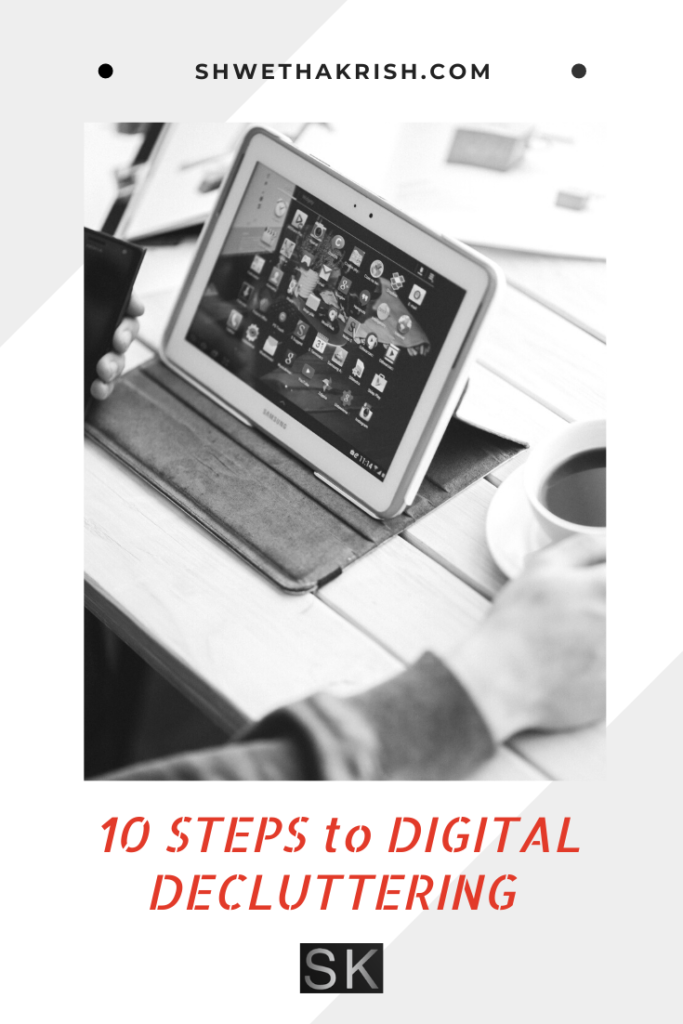



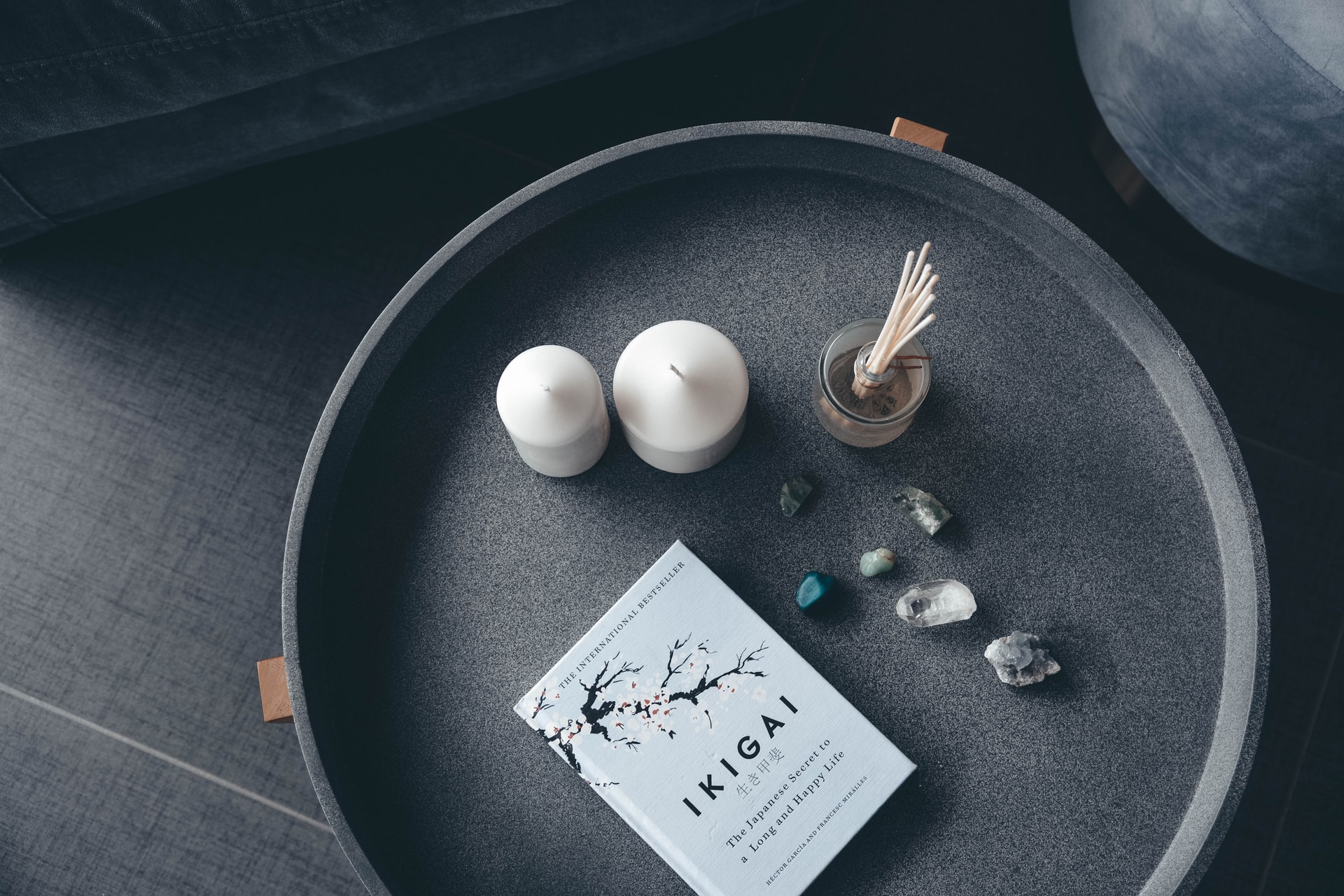

these are quality tips.
cleaning up and staying on top of my email inbox is a challenge for me.
currently working on it though.
thanks for sharing this really helpful post.
Thank you so much!